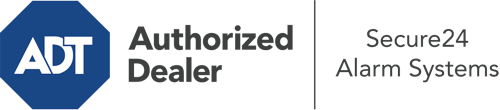What Can I Do With The ADT Command Panel In McAllen?
The core of your home security system, ADT Command is a robust touchscreen that connects with all of your security components. You can arm or disarm your system, adjust home automation preferences, and even communicate with monitoring specialists. Chances are you’ll have no problems navigating this straightforward command center, but to assist you in getting started, it’s a good idea to explore several of its core features.
What Can You Do With ADT Command In McAllen?
Prior to delving into the fundamentals of how to operate it, consider what this centralized home security hub can do. Above all else, ADT Command is where you will engage and disengage your system, but it’s capable of so much more.
With ADT Command, you can:
- Custom-tailor home automation with specific scenes, schedules, or rules. To illustrate, you can have your front door automatically lock when the system is armed or have lights turn on at specified times.
- Secure or open doors.
- Check live video or recorded clips of your doorbell, indoor, or outdoor cameras.
- Speak through the two-way talk component or get in touch with ADT directly in the event of an emergency.
- Integrate with your smart speaker.
- Add, delete, or change users and Wi-Fi settings.
Becoming Acquainted With Your ADT Command Panel In McAllen
One of the most useful things you can do is simply familiarize yourself with the layout. That commences with the home page. You’ll see a large symbol that signifies your current status - such as “Armed Away.” Below, you’ll see other icons that symbolize different arming options. Tap them when you wish to modify your status. The custom arming option is beneficial because it gives you the opportunity to bypass particular sensors. Would you like to leave a window ajar overnight for a little fresh air without setting off the alarm? That’s not a problem.
At the top left-hand side, you’ll notice a Wi-Fi icon that indicates your signal strength and a messages icon where you may get communications from ADT. On the right-hand side, you’ll see symbols for home automation, scenes, and zones. At the upper right-hand corner, you’ll discover important emergency panic buttons. You’ll have the option to press for fire, police, or personal. Your monitoring agents will inform the right emergency service providers per your choice.
The arrow on the right-hand side will take you to additional options. There, you’ll see the tools feature. Press this indicator, enter your password, and then you’ll have the chance to manage general settings, Wi-Fi settings, user accounts, and more. You’ll even discover help videos if you are in need of assistance.
Arming Your System Via The ADT Command Panel
The touch-enabled interface makes activating your system quick and easy. All you have to do is choose the icon you would like from the home display. Your choices are Arm Away, Arm Stay, and Arm Custom. If your residence will be vacant, the away choice is the most appropriate selection. You might opt to “quick arm,” which doesn’t require a password, or to delay the activation of your home’s protection. This will trigger a timer, giving you enough time to depart before the system arms. If someone is at home, the Arm Stay mode is the most suitable choice. The custom option permits you to circumvent particular sensors and also functions on a delay.
Once you understand the principles of arming your system, you may start exploring the other remarkable features.
Start Using ADT Command With Your New Security System From Secure24 Alarm Systems
Are you looking forward to being able to manage and customize your entire home security system using one centralized touchscreen hub? Take advantage of the multi-featured ADT Command in McAllen by consulting the professionals at Secure24 Alarm Systems. Contact (956) 291-4643 to design your home’s protection today.